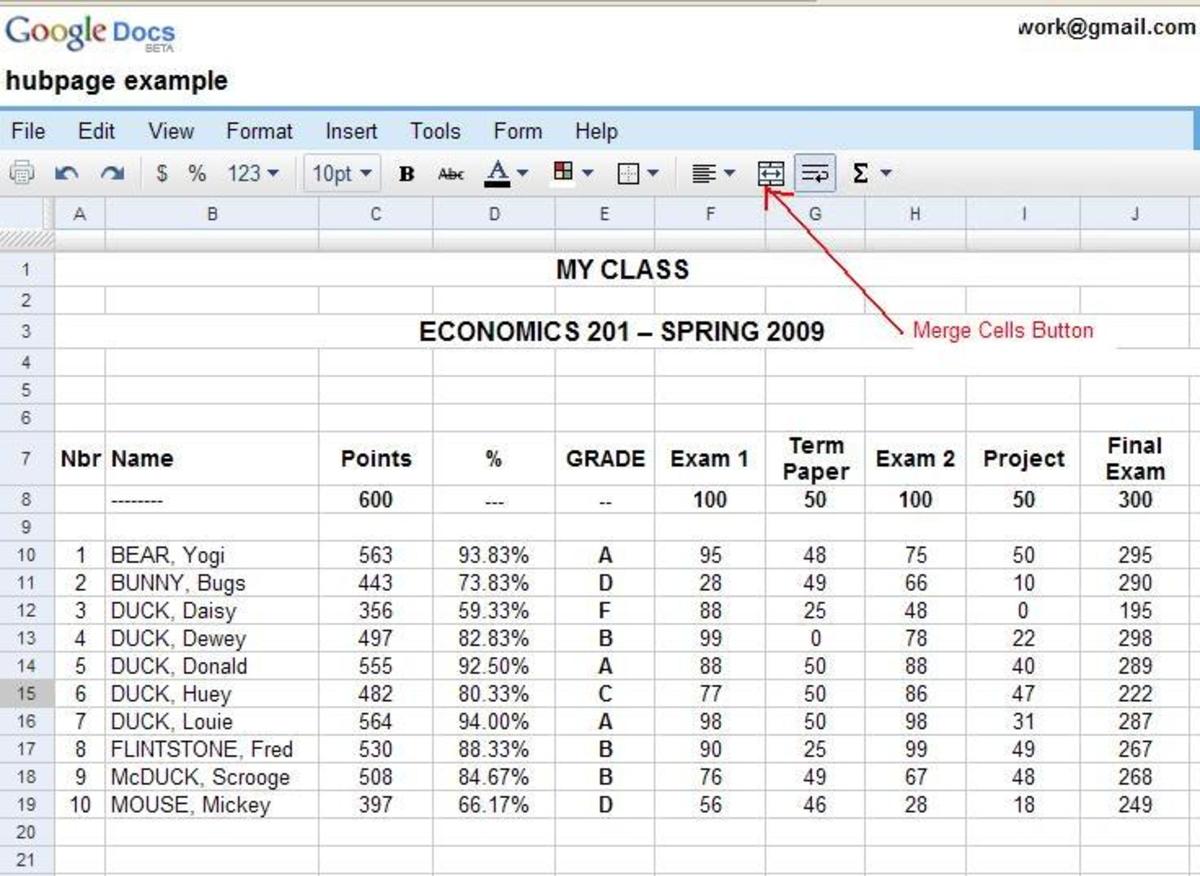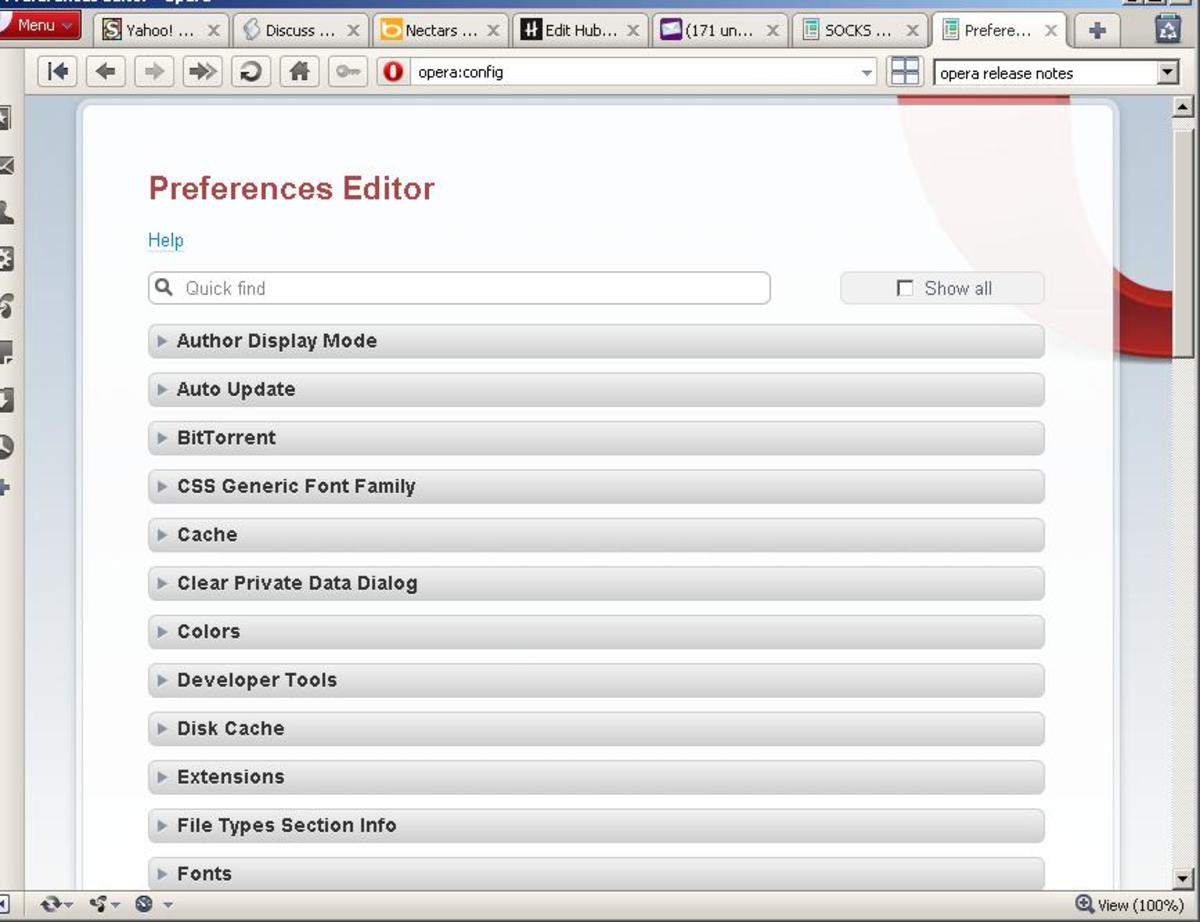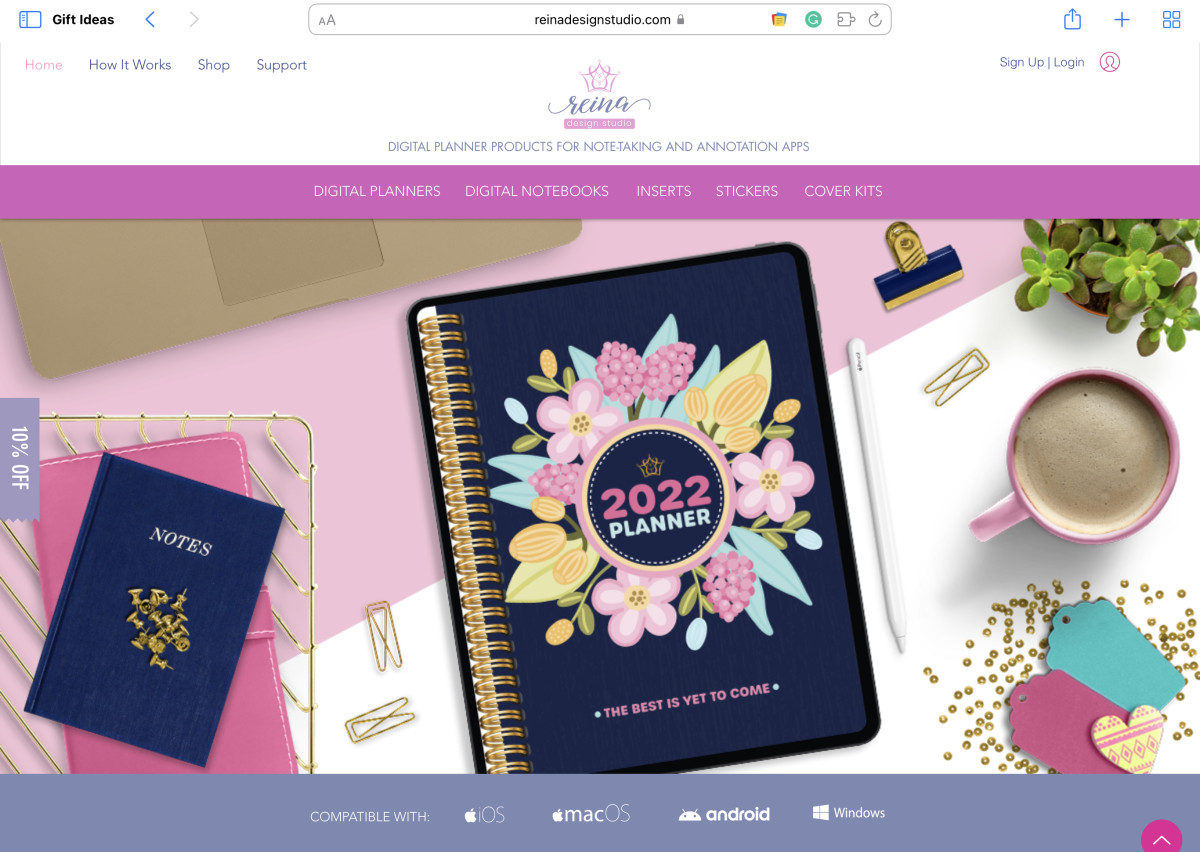How to Access Your Bookmarks from Anywhere
If you look at your bookmarks folder in whatever browser you're using to read this, then you will probably find many, if not hundreds, of bookmarks. These bookmarks are simply links to your favorite sites. They can be as personal or impersonal as you have made them. But with many people having multiple computers, laptops, different operating systems, a work computer, an iPod Touch, a smartphone, and varying browsers among them, it becomes more and more difficult to access the bookmarks you need. Need the link to your financial site? Then you'll have to go to your computer in the kitchen. Need that link to your favorite game site? You'll have to wait until lunch break at work. You get the idea. Well thanks to several technologies and some smart people, you can now sync your bookmarks across multiple machines. This means that any computer, smartphone, or browser you use will now show the same copy of all of your bookmarks. That's good news if you have more than even one computer. Now there are several ways that you can sync your bookmarks. The first option I will show you is using Xmarks, a very popular bookmarking sync tool that works on almost every browser and phone on the market.
Using Xmarks
Xmarks was originally known as Foxmarks, I'm assuming because it was first made for Firefox. But as the company expanded and included other browsers, they became known as Xmarks. Xmarks is essentially an add-on for your browser. It works in Internet Explorer, Firefox, Chrome, and Safari. It also works as a mobile version that is accessible on the iPhone, iPod Touch, and any other smartphone with a mobile web. The add-on basically syncs your bookmarks between all of the devices you have installed it on. To get the download, go to http://www.xmarks.com/ to download the version made for your browser.
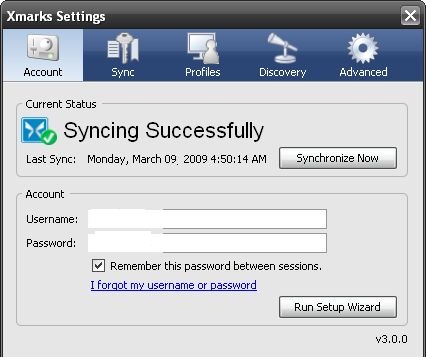
Xmarks also allows you to sync many other things such as open tabs, passwords, etc. If you ever need to access your bookmarks when you are at a computer that isn't your own, or one that doesn't have Xmarks installed, just go to xmarks.com and log in to view all of your bookmarks right in the browser.
The Google Way
If you're a big Google fan, or if you only use the Chrome browser, and already have a Google Account, you may want to consider using Chrome's built in bookmark sync feature. If you have ever used Google Docs, then you will notice that one of the folders on the left is reserved for Chrome Bookmarks. It's actually an interesting idea: they store your bookmarks inside of Google Docs, which means you can access them from any computer, just like you could with Xmarks.
If you want to sync with Chrome, open Chrome, and click the wrench and then "Synced..."
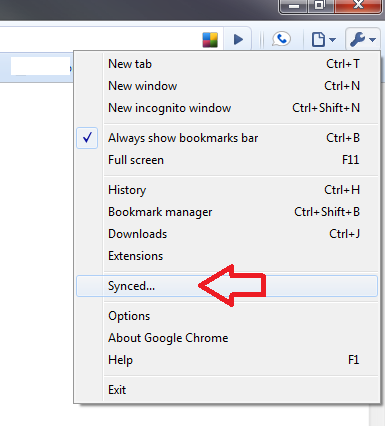
Now, click Sync, and log in with your Google Account information.
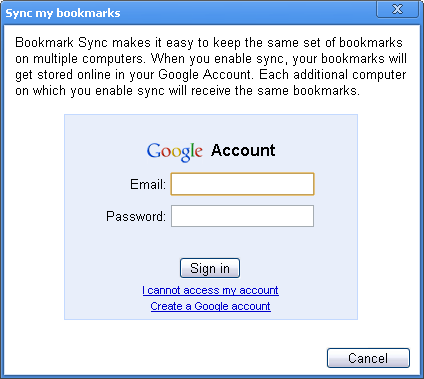
Once you enter the correct information, Chrome will begin syncing your bookmarks with the server. If you have any other computers that you use Chrome on, repeat the same process and your bookmarks will be synced between the machines.
If you ever need to access your bookmarks on a computer or browser that you don't usually use, go to google.com/docs and log in with your information. Then, on the left side, you will notice a folder called "Google Chrome." If you click it, you can access all of your bookmarks.
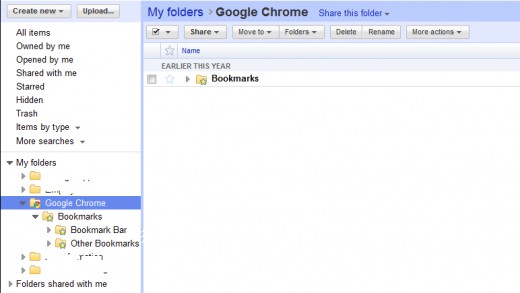
Non "Online" Method
This isn't really a "syncing" method as much as it is a backup method. But if you're afraid of having all of your bookmarks stored on a server somewhere in the cloud, you can always export your bookmarks as an HTML file, and save it on a thumbdrive. Then, whenever you go to a new computer, you can plug it in and access all of your bookmarks.
To do this, just go to your browser's bookmarks page and there should be an option to "Export."
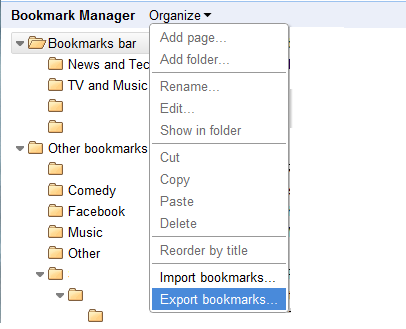
Once you export the file, you will need to save it to a thumb drive. Then, when you plug it in, just double click your bookmarks file and all your bookmarks will appear. Remember that this isn't a "syncing" option, so any new bookmarks you add won't show up in the exported list.
Conclusion
Keeping your bookmarks straight among multiple machines is very difficult. I recommend Xmarks for anyone who has more than one computer because of the fact that you can use it everywhere and on many different browsers. It even works on Linux and Mac computers too.
Tags: bookmark syncing, bookmarks synced, how can I sync bookmarks between different browsers, using xmarks, how to use xmarks, how to use google chrome bookmark sync, storing bookmarks in google docs, saving bookmarks on different computers, how to sync bookmarks, multiple computers and different bookmarks